DACF Home → Bureaus & Programs → Bureau of Parks and Lands → Boating Opportunities → Boating Facilities User Guide
Boating Facilities User Guide
This User Guide is intended specifically for use with maps we have created to display Maine Public Boat Facilities in Google Earth. Before utilizing our maps, we strongly recommend you review the Google Earth Help Center. The Google Earth Help Center will give you a further understanding of Google Earth; its abilities and limitations. Our User Guide assumes you already have downloaded and installed Google Earth on your PC.
When you first select the link to our Google Earth maps, Google Earth should auto start and be loaded with our files. You can toggle the Department logo and legend on or off by checking or un-checking the box next to these labels.
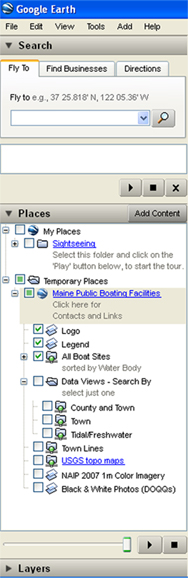
Maine Public Boating Facilities - In this area you can learn additional information about the Boating Facilities Program. Listed are help files, contact information, downloadable .txt file for GIS developers and an Adobe Acrobat (.pdf) file for printing.
Logo - check to display the Department logo, uncheck to remove the Department logo.
Legend - check to display the legend, uncheck to remove the legend.
All Boat Sites - When checked, all sites are displayed, listed by Water Body served.
Data Views - Select just one of the sub-folders to view our boat sites in a specific sort order.
a. County and Town - when checked, all boat sites are displayed. Sorted first by County and then Town.
b. Town - when checked, all boat sites are displayed. Sorted first by Town name, then water Body served.
c. Tidal/Freshwater - when checked, all boat sites are displayed. You may choose to display just the Tidal sites or just the Freshwater sites.
Town - when checked, Maine Town lines are drawn on the displayed map.
USGS topographical maps - when checked, USGS topography maps are drawn on the map. This may take a while to load if you are viewing at a large map scale.
NAIP 2007 1 m Color Imagery - when checked, the latest color imagery for the State of Maine is displayed.
Black & White Photos - when checked, black & white aerial photography is displayed.
Searching for a Particular Boating Site:
When you first select the link to our Google Earth maps, Google Earth should auto start and be loaded with our files. You can toggle the Department logo and legend on or off by checking or un-checking the box next to these labels.
Search by Moving Your Cursor Over the Map
- Roll your cursor across the map and as it crosses over a boat site symbol the symbol will pop up and provide the name of the water body served by the facility.
- Zoom in to narrow your search.
Search by Water Body Name:
- Expand the label that reads "All Boat Sites" by clicking on the plus sign (+) to make it a negative (-). This will expand to show an alphabetized list of water bodies on which public boating facilities are located. Notice that all of the boat sites have a check mark beside them.
- Deselect the box beside "All Boat Sites" and they will all disappear.
- Scroll down the list to the waterbody of interest
- Click the box beside the water body name. This will display the site in the map window.
- Click on the water body name or
- Click on the boat site icon in the map window to display a pop up box with attributes for the site.
- Double click on the water body name, and GE will fly you to the site on their map.
Search by County and/or Town Name:
- Deselect the box located beside "All Boat Sites." All access site icons will disappear from the map window.
- Activate the box labeled "Data Views - Search By"
- Click on the plus sign to expand this search
- Activate the "County and Town" search by placing a checkmark in the box next to this label.
- Deselect the two other search options "Town" and "Tidal/Freshwater"
- Expand the "County and Town" label by clicking on the plus sign. This will provide a list of all counties in the state. If you deselect the box next to "County and Town," all sites will disappear from the map window.
- Click the plus sign next to the county you are interested in to display a list of Towns within that County which have a Public Access site.
- Click the plus sign beside the Town you are interested in to expand the Town name to get a list of all boating sites in that town, sorted by water body name.
- Place a checkmark in the box beside the site you are interested in. This will display the site in the map window.
- Either click on the water body name or click on the boat site icon in the map window to display a pop up box with attributes for the site.
- Double click on the water body name, and GE will fly you to the site on their map.
Search by Town Name Only:
If you know the name of the town where there is a boating facility you can do a search by Town even if the GE "Fly To" does not work,
- Activate the "Maine Public Boating Facilities", "Data Views - Search By" box as described above.
- Activate the "Town" link by placing a checkmark in the box next to this label.
- Deselect the two other search options "County and Town" and "Tidal/Freshwater"
- Expand the "Town" label by clicking on the plus sign.
- Deselect the box located beside "Town." All access site icons will disappear from the map window.
- Scroll down the list of Towns in Maine where there are boating facilities.
- Place a checkmark in the box beside the Town you are interested in and this site will appear in the map window.
- Click the plus/minus sign beside the Town name, to expand the list of water bodies with boating facilities within that Town, if there is more than one.
- Single click the name of the waterbody and a pop up of attributes of that facility will display.
- Double click the waterbody name and GE will fly you to the site on their map.
Search Tidal/Freshwater Sites:
- Deactivate the "County and Town" and "Town" searches
- Click on the "Tidal/Freshwater" link.
- Place a checkmark in the box beside Tidal/Freshwater
- Click the plus sign, you can then choose to display either the freshwater sites, tidal sites, or both.
- Click the plus sign beside "All Tide and Part Tide" sites or "Freshwater" sites to display a list of counties with either tidal or freshwater sites.
- Expand the county where the site is located and a list of water bodies with boating facilities will show.
- Scroll down though the list of water bodies until you find the one in which you are interested.
- Single click the waterbody name to get a pop-up of site attributes.
- Double click the waterbody name and GE will fly you to the site on their map.
Viewing Sites with different background imagery:
Some of the standard GE's imagery is dated or at a very low resolution. We have provided links to other publicly available imagery. The NAIP 2007 1m Color Imagery is relatively recent high resolution aerial photography for much of the state. We have also provided links to older black and white aerial photography and US Geographical Survey Topographic maps. These links are located near the bottom of our list, under the "Maine Public Boating Facilities." We recommend clicking on only one of these links at a time as multiple imagery sets will slow down the screen redraw rate. After selecting one of these imagery sets, you will need to either zoom in or zoom out for the imagery to display. Also in this area, you can also toggle Town boundaries on or off.
Create Driving Directions using To Here and From Here
Located at the bottom of each sites attribute box, is a link to generate driving directions to the site or from the site to any place in the US or Canada. First, select whether you want directions from or to the site. When you make your selection, the site will be automatically loaded into the appropriate area of the GE search box. (located in the upper left hand corner of the GE screen, under the "Directions" tab.) Complete the other end of the trip by entering the appropriate information in either the "From" box or the "To" box. Click the magnifying glass and GE will generate driving directions for you.
From this point you can print the directions and the map. In the "directions" box there is a link to display a "Printable View." When selected, your browser will automatically launch with your driving directions and a map. You can then print this information directly from your browser.
Go there, before you get there!
Now that you are an expert in using our boat-site information in Google Earth, it's time to have a little fun. After generating "Driving Directions" to a site, click on the play button located at the bottom of the Driving directions window. Depending on your settings (Tools>Options>Touring) Google Earth will take you for a ride from your starting location to your destination. Yes, you can get there from here!
Our Contact Information:
Boating Facilities Program
22 State House Station
Augusta, Maine 04333-0022
(207) 287-4952