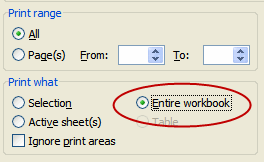Home → For Libraries → Statistics → Past Statistics → 2009
FY 2009 Maine Public Library Statistics
 Did you know...
Did you know...
You can calculate the Return on Investment (ROI) using the Library Use Value Calculator and your annual report statistics?
Need help gathering statistics? Try a statistics worksheet.
The information in this report is designed to help librarians and trustees assess how well their libraries are performing, identify areas for improvement and make long range plans. The numbers can be used to:
- Show how the use of the library goes up over time
- Compare and contrast your library to nearby libraries or other libraries of the same size
- Combine census information and library statistical data in grant applications
- Illustrate the effectiveness of library services and programs
- Inform decision makers and your community about the value of the library
- Advocate for budget or staff increases
- See also Does Your Library Count?
Use of the Value Calculator illustrates the Return on Investment (ROI) that an individual library returns to its community (How to calculate the ROI).
FY2009 Data
Documents below are provided in PDF, Word or Excel formats. To view PDF documents, you will need the free Adobe Reader. To view Word documents, you will need Microsoft Word or the free Word Viewer. To view Excel files you will need either Microsoft Excel or the Excel Viewer. If you need assistance, view our PDF Help page or contact us at (207) 287-5620.
Print Copy
Maine Public Library Statistics: Annual Report 2009, [PDF, 895 KB - large file, 82 pages printed]
The link above allows you to print a copy. You do NOT see the complete data from the survey in this PDF nor can you manipulate the data as Excel files allow. You may want the print copy to review or handout to trustees. For further analysis and comparison you must download the Excel files below.
Using Maine Public Library Statistics Tables
- Webplus Report for our State [Excel, 1.82 MB - best saved to your computer by a right click then opened], compiled by the Institute of Museum and Libraries Services (IMLS) from data submitted in the annual report by public libraries.
- Bibliostat workbook2009, [Excel, 1.49MB - large file , best saved to your computer by a right click then opened]
The raw data, collected through the 2009 Annual Report for Maine Public Libraries, is available to analyze in one Excel workbook BUT very large and may not always print well, depending on your printer. Best used electronically and print report above or pdf files below instead. List of libraries [Excel, 41K; PDF version, 99KB]]who received funding from other municipality, besides their own.
 How to Print workbooks
How to Print workbooks- WebPlus tabs:

- Bibliostat workbook tabs: Colored tabs at the bottom of spreadsheets provide access to the different data sections.

- By Population: Selected Data and Per Capita Figures
Data from the full workbook, selected per capita computations, and financial and services summaries. The bottom tabs provide links to the various data sections.
 How to Print
How to PrintIn Excel (xls)
- Under 1,000 [xls 93 KB]
- 1,000-2,499 [xls 125 KB]
- 2,500-4,999 [xls 106 KB]
- 5,000-9,999 [xls 105 KB]
- 10,000-24,999 [xls 83 KB]
- Over 24,999 [xls 58 KB]
- Summaries [xls 31 KB]
As PDF files
- Under 1,000 [PDF 133 KB]
- 1,000-2,499 [PDF 215 KB]
- 2,500-4,999 [PDF 166 KB]
- 5,000-9,999 [PDF 166 KB]
- 10,000-24,999 [PDF 100 KB]
- Over 24,999 [PDF 58 KB]
- Summaries [PDF, 52 KB]
Profile, Top 15, Comparison 2005-2009
- 2009 Maine Public Libraries Profile
- Maine Public Libraries Top 15 for FY2009, [Top15-PDF, 116 KB; Top15-Excel, 59 KB]
- Financial Statistics for 2005-2009 with graphs, [Fin05-09, PDF, 53 KB; Fin05-09, Excel, 78 KB]
- Services Statistics for 2005-2009 with graphs, [Service05-09, PDF, 58 KB; Service 05-09, Excel, 103 KB]
Copy of Survey and Definitions for 2009
- 2009 survey for annual report, [PDF, 47 KB; Word, 48 KB]
- Data Definitions (HTML); Instructions & Definitions[PDF, 51 KB]
To Print a Workbook
... either the WebPlus report or Bibliostat data
Choose Print > In the Print dialog box be sure to select "Entire Workbook" under "Print What."