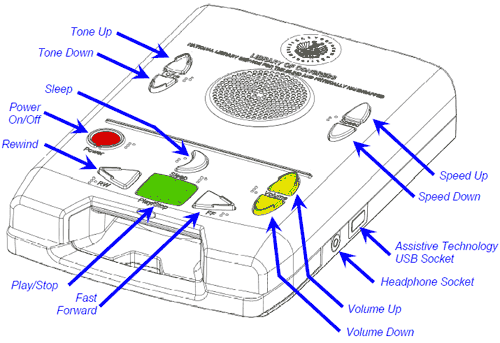Home → Talking Books Plus → Talking Books → Digital Player → Illustration and features
Digital Player Features
Overview of control buttons
Adapted from Library Guide for Digital Talking-Book Player 2, January 2009
https://www.loc.gov/nls/transition/DTBM-Library-Manual-0.63.pdf, This file requires the free Adobe Reader.
- The Rewind, Play/Stop, and Fast Forward controls are centered and located close to the front edge of the player. These primary controls are used to start and stop the book and to move the reading position.
- The square, green Play/Stop button initiates the playing of a book or stops a book or message already playing. Holding this button down on the Standard Player enters and exits the built-in User Guide.
- The white, triangular Rewind and Fast Forward buttons to the left and right of the Play/Stop button move the reading position through the book, further in time and book structure the longer the button is held down. Periodically the amount of book time traversed is announced, while beeps indicate the crossing of chapter boundaries during both Rewind and Fast Forward.
- Just behind the Rewind, Play, and Fast Forward controls are the Power, Sleep, and Volume buttons.
- The round, red Power button is pressed to turn the player on and off. It is located close to the left edge of the player.
- The Power button can also be used to perform a hardware reset to reboot the player. A hardware reset is accomplished by holding the button down until a beep is heard (more than 7 seconds).
- The white Sleep button, shaped like a crescent moon, is used to start or continue playback for 15, 30, 45 or 60 minutes. It is centered just behind the Play/Stop button. At the conclusion of the sleep period the player’s volume will fade and playback will stop.
- The yellow Volume buttons are shaped like arrowheads and point up and down. They are close to the right edge of the player.
- Behind the Power, Sleep, and Volume controls is a raised line running from one side of the player to the other. This line divides the six most frequently used controls on the front of the player from the Tone and Speed controls located behind the raised line and on either side of the round speaker.
- The Tone and Speed buttons are shaped like up-and-down arrowheads, like the Volume buttons. They are located between the round speaker and the edges of the player.
- The Tone buttons are close to the top left edge.
- The Speed buttons are close to the top right edge.
- The Volume, Tone, and Speed controls all announce the direction of adjustment with each press of the button (e.g., “Tone up” or “Tone down”, with similar announcements for the other controls).
- The Speed control changes the speed of the speech from 50 percent to 300 percent of normal, with no change in pitch.
- The player can be powered from a 120 volt AC wall outlet or from an internal battery pack. The battery pack was designed specifically for this player. It is not replaceable by patrons.
- The player is designed to resist entry of small liquid spills and insects. The speaker is water-resistant and further protected by a water-resistant speaker grill cloth. The keypad is seated into channels inside the player housing to resist liquid spills entering the player.
- The digital talking-book cartridge is inserted into the cartridge dock opening on the front of the player directly below the Play/Stop button. The cartridge plugs into a USB type A receptacle socket at the rear of the cartridge dock. When the player is powered, inserting a cartridge will start playback automatically.
- The player has a pull-out handle located below the cartridge dock opening.
- A compartment in the back of the player can be used for power cord storage while using battery power or when the player is not in use.
Using cartridges that include multiple book titles
Your talking book player is equipped with a bookshelf feature that makes it easier for you to use cartridges that contain multiple book titles. When bookshelf mode is activated, you can scroll through all the titles saved to your cartridge and select the book you want to listen to first.
Follow these steps to use the bookshelf feature:
- Turn on your player and insert your cartridge. The player will announce how many books are on the cartridge.
- Press and hold the green square button on your player for a few seconds. The player will say "bookshelf" to announce the feature activation.
- Press the rewind or forward buttons (located on each side of the green button) to scroll through the titles of books on the cartridge. As you press the buttons, each title will be announced. To advance to the next title, just press the forward button. Press the rewind button to access previous books.
If you choose not to use the bookshelf feature, the player will automatically start playing the first title on the cartridge and will continue to subsequent books as you finish listening to each title.